- Guide
- Filter
Filter settings
On this page
Our app lets you edit the display of your filter when shoppers use your filters to narrow down their product search.
You can check out this comprehensive video to learn more about this feature.
Customize your filter
To edit the filter settings:
From the app's admin, go to Filters -> Filters Settings.
In the Filter section, you can customize your filter using all the settings below.
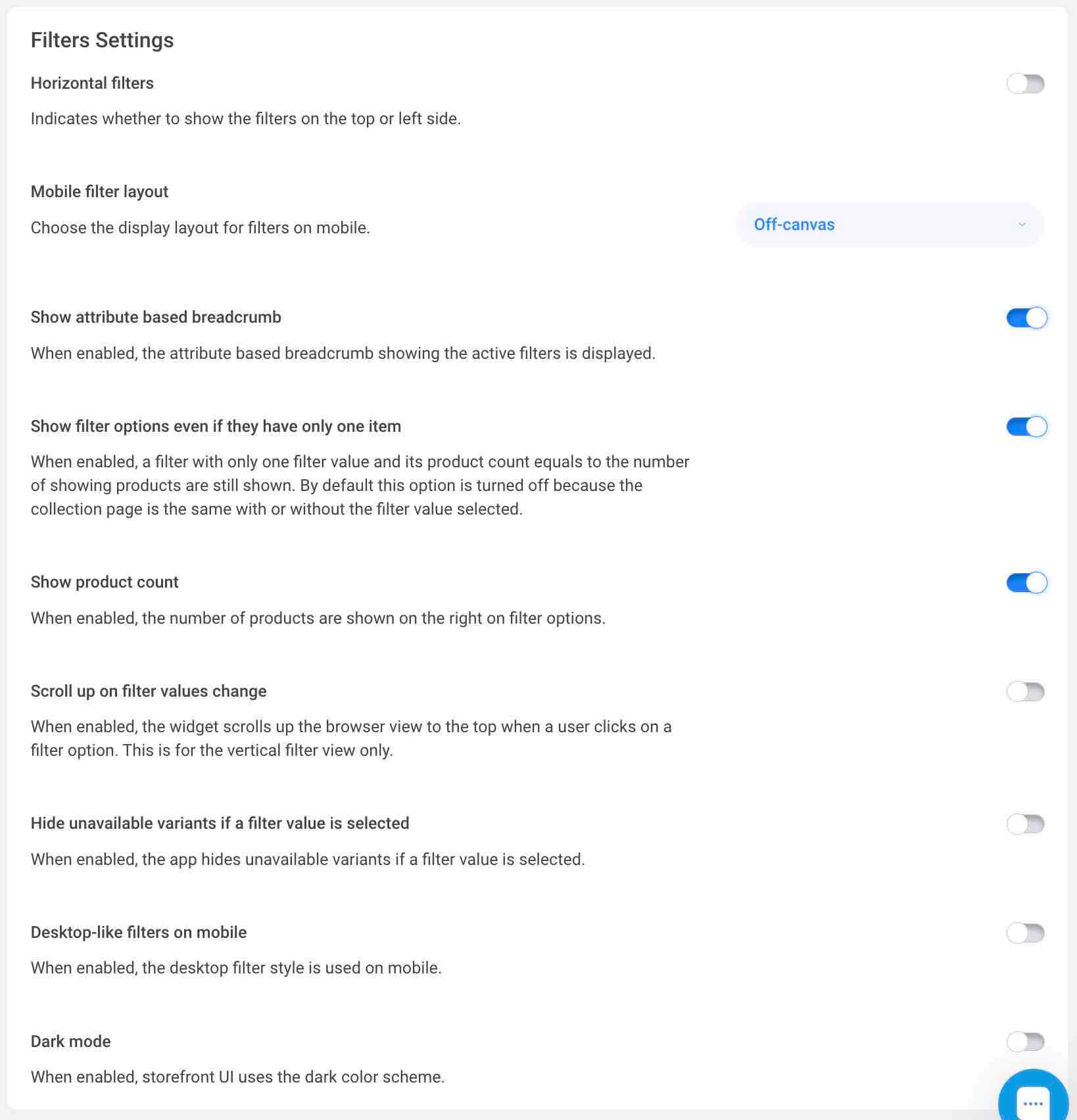
Horizontal filters: When enabled, the filter options are displayed horizontally. This will affect every theme that has the app installed.
Mobile filter layout: Change the layout of the filter on mobile. You can choose between off-canvas and horizontal.
Show attribute based breadcrumb: When enabled, the app shows the breadcrumb based on the filter attribute. For example, if you have a filter named "Color" and the user selects "Red", the breadcrumb will show "Color: Red".
Show filter options even if they have only one item.
When enabled, a filter with only one filter value and its product count equal to the number of showing products is still shown. By default, this option is turned off because the collection page is the same with or without the filter value selected.
Show product count: When enabled, the number of products is shown on the right on filter options.
Scroll up on filter values change.
When enabled, the widget scrolls up the browser view to the top when a user clicks on a filter option. This is for the vertical filter view only.
Hide unavailable variants if a filter value is selected: When enabled, the app hides unavailable variants if a filter value is selected.
Desktop-like filters on mobile: When enabled, the desktop filter style is used on mobile.
Dark mode: When enabled, storefront UI uses the dark color scheme.
- Wait for the app to update your filter settings and check the changes on your store-front.
14 Days Risk Free Trial. No credit card required. Cancel anytime.