- Guide
- Merchandising
- Search
Promotional banner for Search page
On this page
Using a banner is a great way to grab shoppers' attention. By placing a banner at the top of your search page, you can promote marketing campaigns and special offers, which can lead to more sales.
The recommended size for a horizontal banner:
- Width: [Container width of the search results]
- Height: 265px
The recommended size for a grid banner:
- Width & Height: Follow the product grid size ratio on the search page.
How to add a banner on the Search page?
- From the admin dashboard, navigate to Search => Banner.
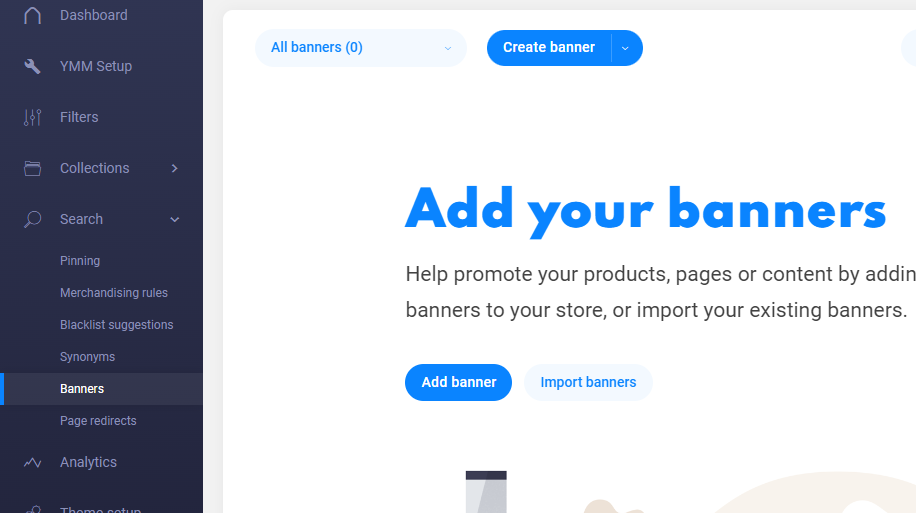
Click Create banner to create a new promotional banner on search pages.
Enter the query search that will trigger the banner display.

Select Top from the Banner Placement dropdown.

Upload the Banner image. You can either upload a file from your computer or insert the image URL.
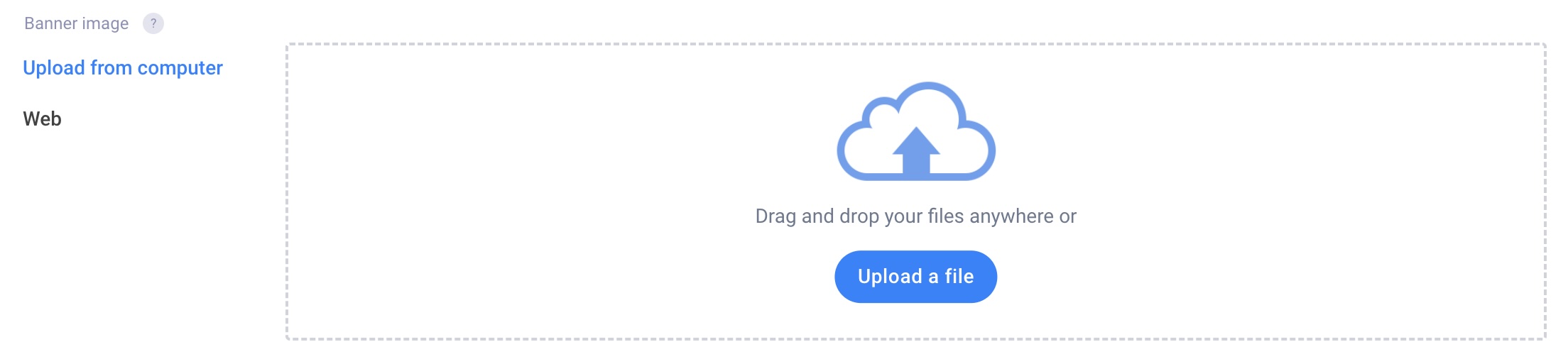
Enter the Banner target URL: this is the URL your customers will land on after clicking the banner.
Enter the Banner description to define your campaign.
Click CREATE or UPDATE to complete the process and check the result on the search page.
How to add a promotional banner grid on the Search page?
Creating a banner in the product grid
- From the admin dashboard, navigate to Search => Banner.
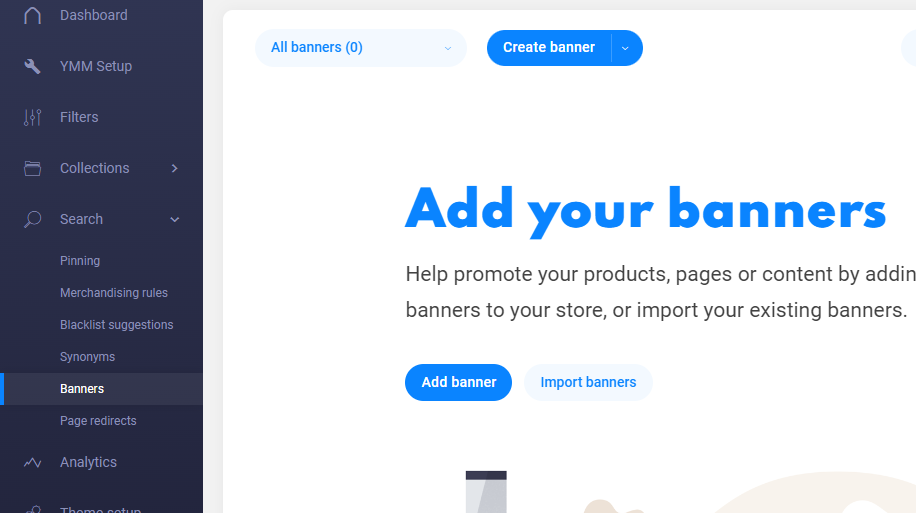
Click Create banner to create a new promotional banner on search pages.
Enter the query search that will trigger the banner display.

Select Product grid from the Banner Placement dropdown.
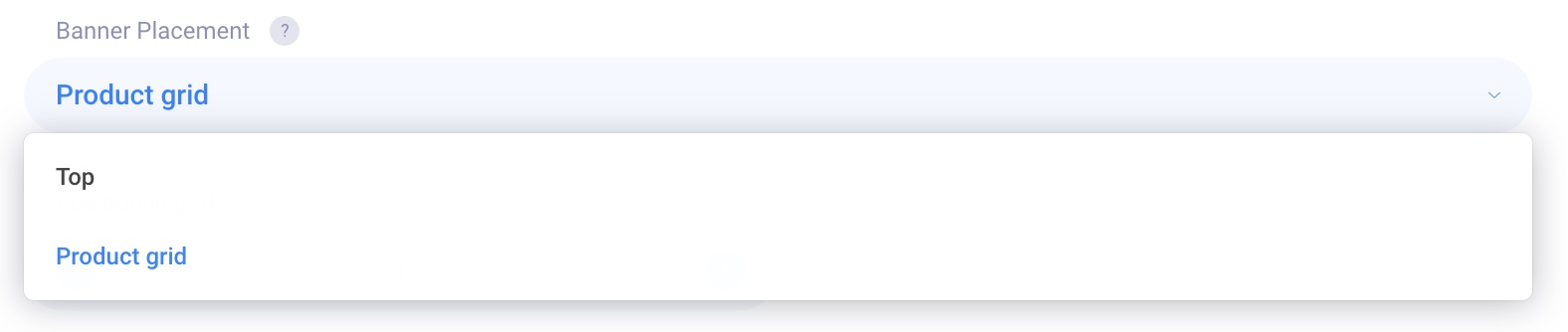
Choose the Product grid position where you want to place the banner. Note: If you are setting the position that is greater than the total number of search products (e.g. The search only has 10 but the banner position is 11), the banner will not be showing.
Upload the Banner image. You can either upload a file from your computer or insert the image URL. Alternatively, you can leave it blank to use only the banner background color from the Advanced tab.
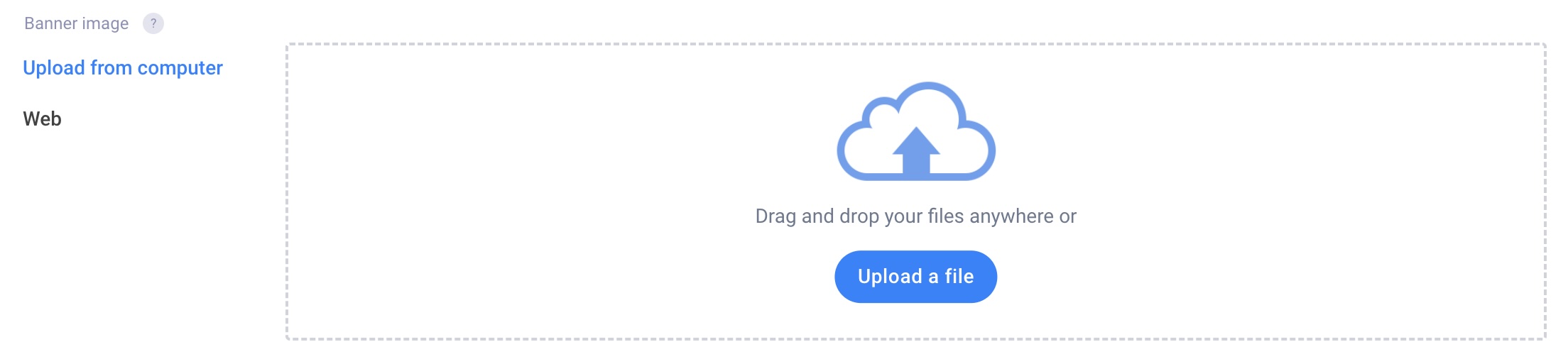
Add the banner target URL (where customers land after clicking the banner), banner heading, and banner content as needed.
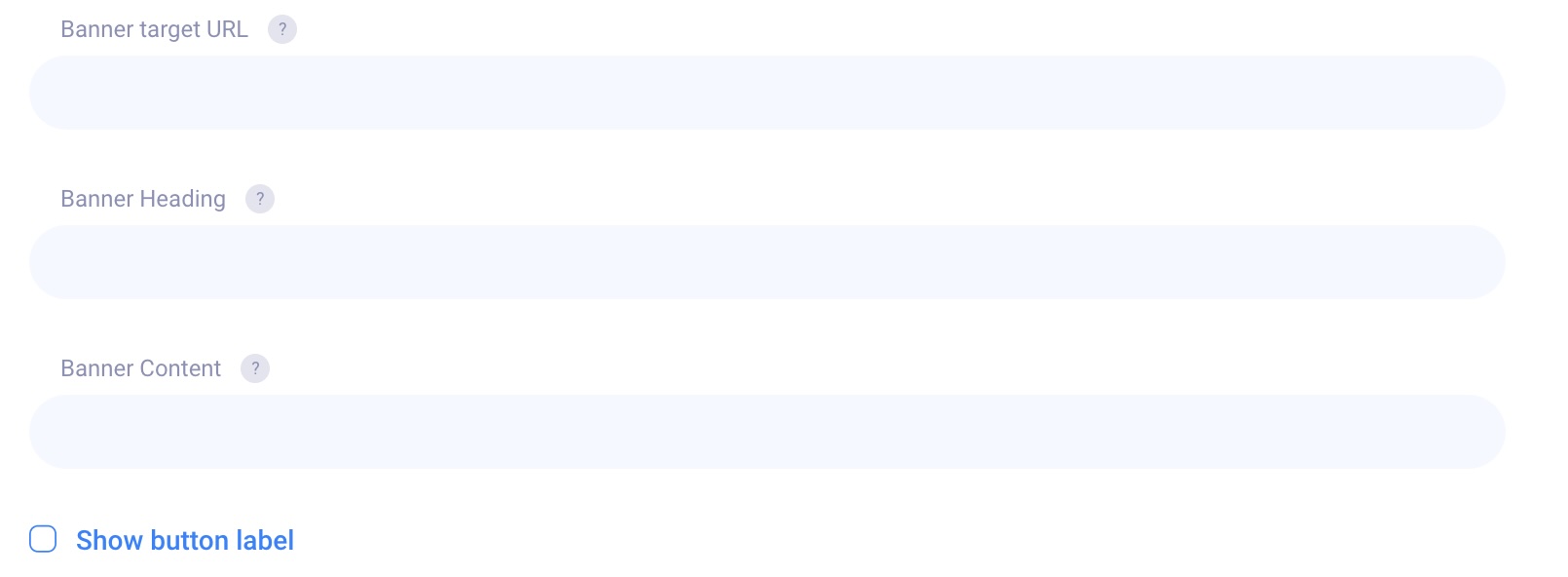
Enable Show button label if you want to display a button on the banner. Then enter the button label text.

Click CREATE or UPDATE to complete the process and check the result on the search page.
Changing banner style in the product grid
You can customize the banner style to match your store’s theme from the Advanced tab.
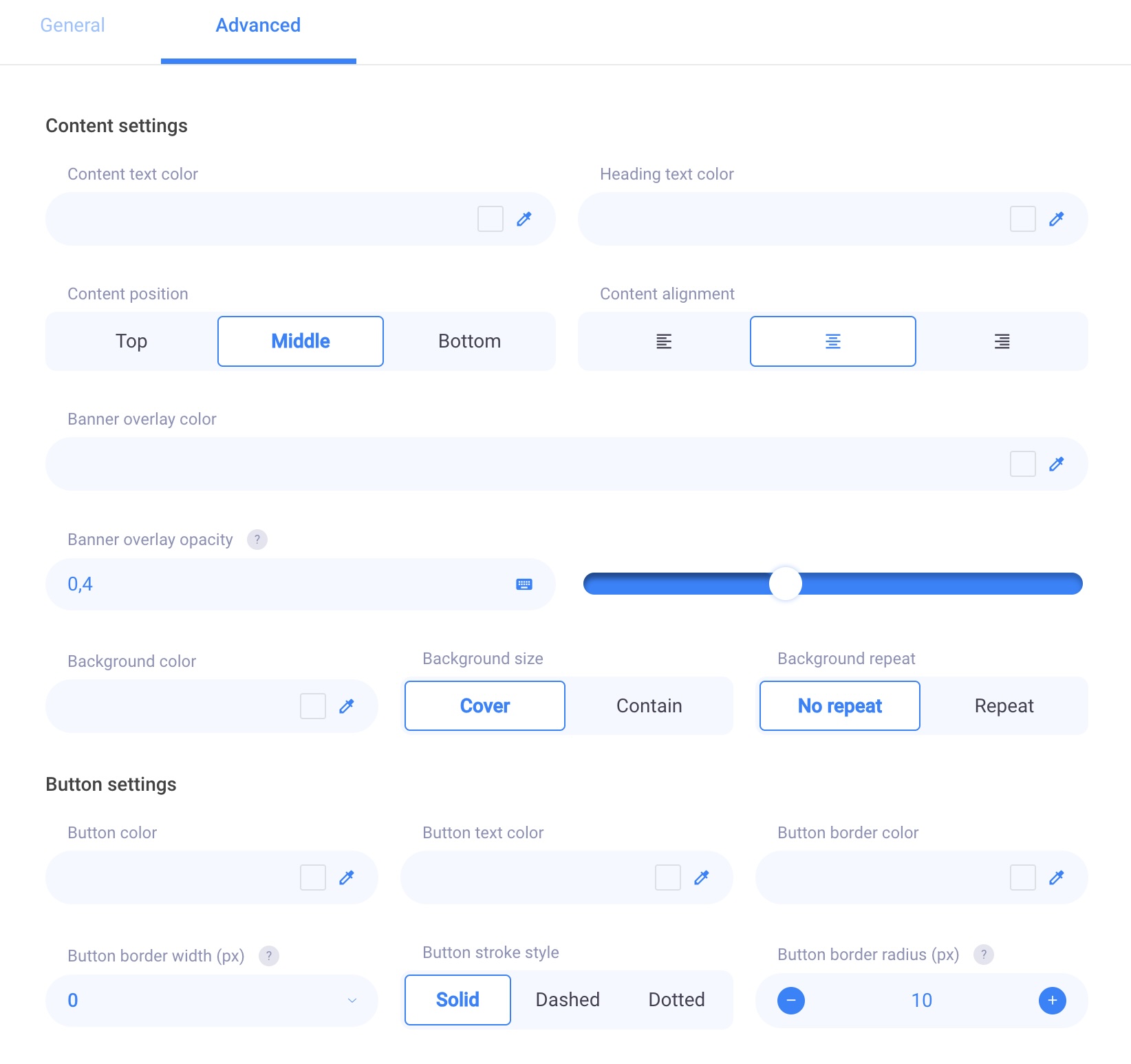
14 Days Risk Free Trial. No credit card required. Cancel anytime.