- Guide
- Troubleshooting
Filter issues
On this page
Here are some common issues you may encounter when building your filter tree and ways to address them.
I can't see my filters on the store
If the URL has '?view=no-usf', the store's trial has expired.
We offer a free 14-day trial allowing you to test all Sobooster Search & Filter features. After your trial ends, it will stop syncing your store's products, and the store will be redirected to '?view=no-usf' with the original theme.
If the plan is not expired, please get in touch with us via chat or email at support@sobooster.com
Why does the collection or search page show no results only if I select a filter value?
This means that you have enabled the "Hide unavailable variants if a filter value is selected" option in Settings -> Filters. You can turn it off to show sold-out items.
Why don't I have my desired filter in my filter tree?
Before editing your filter group, you need to make sure that the filter group is set up on the correct collection. To do so, you can follow these steps:
Navigate to filters.
Click the edit button of the filter group you want to edit.
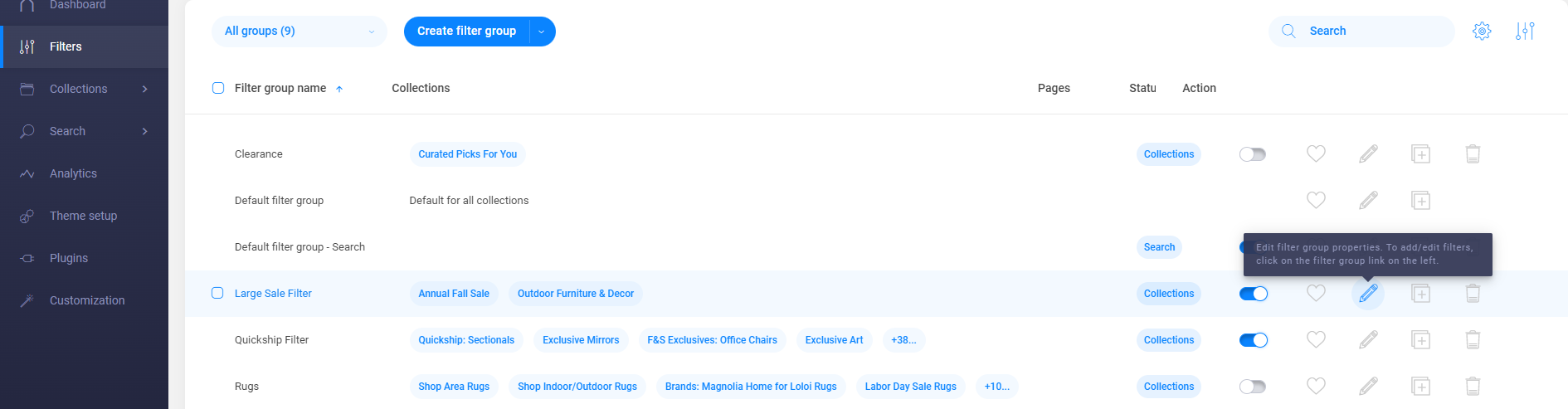
- Check the option 'Show on collection page' to see if the filter group is set up on the correct collection.

Some filter options do not show up in the drop-down of Option Type
If some filter options do not show up in the drop-down of Option Type, there could be down to some reasons:
Your store does not have specific product attributes to set up corresponding filter options. For instance, when there is no Color filter option in the drop-down of Option Type, none of your products might have been added the "Color" details. In this case, you can recheck your store and add necessary details to the corresponding attributes, and re-sync the app with your store.
These data can be in different formats. In this case, consider creating filter options by using product tags and Metafields. There might be errors in syncing our app with your Shopify store. In this case, you can wait for an auto-sync, which automatically runs every ten minutes, to check and update any modification you have made to your store, or you can sync recent updates by visiting this article.
Why do some product filters not work after I change my Shopify theme?
Your product filters are not working or showing up because you might have not set up the app on that theme.
Before publishing a theme from the Shopify admin, to have the filtering solutions configured with our app's features on the theme, you need to:
- Make sure that the theme has been added to your theme library;
- Successfully set up the app on the theme;
- Set up your filter trees with our app's features.
- Publish the theme from your Shopify admin.
Which conditions of the filter option do your app support?
By default, all filters, which are set up by our app, are subject to the AND condition. It means that when at least one chosen filter value is satisfied, the filter results will show up.
However, when setting tag and multi-level tags filter options, you can enable the AND condition in the Advanced section on the Edit filter options page. Selecting this condition will present all products that have all selected tags matched.
Can I import and export my filter trees?
You can import and export filters by following our guide here.
Import and export filter trees
Wrong Theme Template
Our filter trees only work properly on the Default collection Theme Template. If you set up another template, kindly note that you must manually set it up. If you are non-tech savvy, please contact us via chat or email us at support@sobooster.com for further support.
Why are some filter values missing?
When checking the displayed filter trees on your storefront, you may notice the filter values are not fully displayed. Filter values can be missing for some reasons:
Scenario 1: The filter values do not exist on any product details pages. In this case, you can recheck all your products and ensure you have added the necessary information to their product details pages.
Scenario 2: The products containing the missing filter values are not in the collection to which you have assigned the filter tree. In this case, ensure the product containing the corresponding filter values is properly added to the proper collections.
Scenario 3: Values, which are not displayed, may have been merged. Remember that merged values will replace the old ones and, therefore, cannot be displayed in your filters.
Scenario 4: Products with that filter value are in draft mode. To change its status to active, you can follow this guide.
Scenario 5: Products with that filter value are out of stock, and you have selected Hide out-of-stock product/variant in Filter settings from our app's admin.
Scenario 6: When a filter option has only one filter value, and you have selected Hide filter options with only one filter option value in the Filter settings, then you can't see the filter value as well as the filter option containing it.
Scenario 7: The missing filter values have been set to be excluded from the filter tree. In this case, you can check your filter option settings just in case you have added missing filter values to the Excluded values section.
Scenario 8: When setting up filter options, double-check the products that are added manually. If you don't find the desired filter value, you may not have added that missing filter value.
Note: When entering each value manually, what you enter must be identical to the corresponding information on the product details pages. For example, a value is assigned as Swimwear on product details pages. When adding values manually, entering swimwear can cause the omission of the filter value
Scenario 9: When the product containing this value is hidden due to Product Visibility, the matching values will not show up in the filter results. You can learn more about Product visibility by checking out this video.
Scenario 10: Filter options are wrongly encrypted. Our app establishes a filter tree by inputting product attributes in the store. When the filter option you select in the drop-down of the Option type is different from the product attribute on the product details page, this filter option can't crawl its corresponding filter values.
For example, you may want to create a Color filter option, but you assign color values to the Colour product attribute. As a result, the color values are missing from the filter tree. In this case, you can edit the product attribute name to match the specified text in the Option type drop-down of Sobooster Search & Filter.
How to hide filter on specific collection/ search results page?
You can create a new filter group for those collections and do not add any filter option to that group. Please refer to our instructions to create a filter group.
How to hide the filters completely?
You can hide the filters completely by clicking on the filter group and turning off all filters.
My collection names are not changed in Collection Filter with the Navigation Collection option turned on
For a collection filter with the Navigation collection option enabled, please Edit the filter and reselect your collections to show the correct collection names. You don't need to do that for collection filters without that option off.
14 Days Risk Free Trial. No credit card required. Cancel anytime.