- Guide
- Theme setup
Remove app code after uninstallation manually
On this page
Please follow this guide to remove the app code left after uninstallation.
1. Open edit code editor
Navigate to your theme and click Actions -> Edit code.
2. Remove usf code from theme.liquid
In the Layout, click on theme.liquid
Find (Ctrl + F) {% render 'usf' %} and delete it.
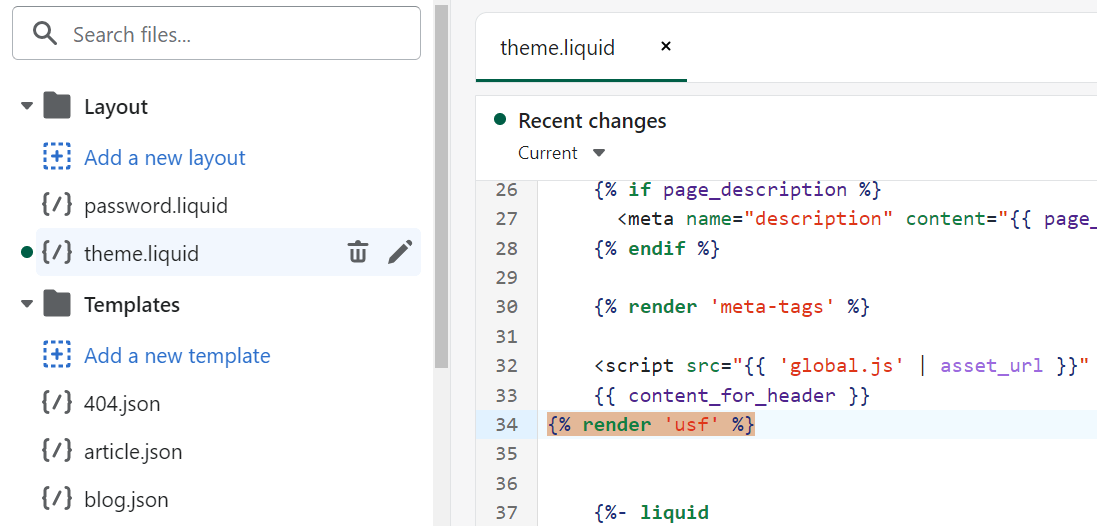
Click Save.
3. Remove the file containing the app code
In the search bar, type 'no-usf' to find the file that contains original theme code.
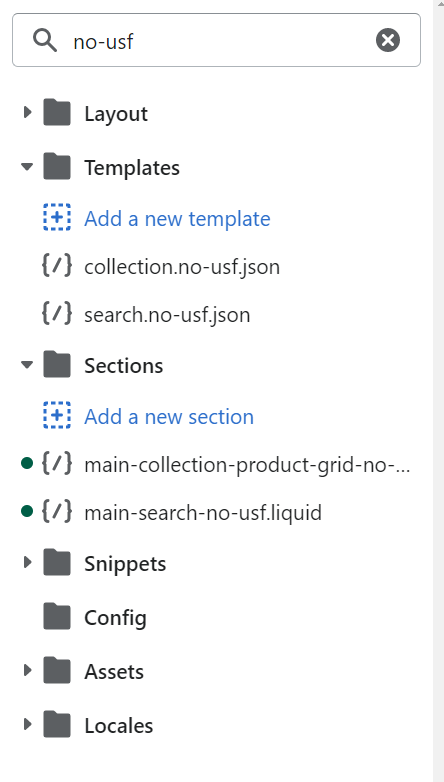
After finding the file, search for the file in the search bar without the 'no-usf' prefix.

Delete the file without the 'no-usf' prefix. And then, rename the file with the 'no-usf' prefix to the original file name.


Repeat the steps above until no 'no-usf' file is found.
Click Save.
If you insert the app code manually, please find all the snippets you add to your theme code. You may need to find <div id="usf_container"></div> and delete it.
5. Delete all files starting with usf in theme assets

6. Delete usf.liquid in Snippets folder

7. Check your store to make sure the app code is removed
Please don't hesitate to contact us at support@sobooster.com if you need any help.
14 Days Risk Free Trial. No credit card required. Cancel anytime.