- Guide
- Getting started
- Quick start
- Tutorial
BigCommerce
On this page
Before you start, please make sure that you have your theme name correctly. You can find your theme name in the BigCommerce admin -> StoreFront -> Themes, check on the Live theme name.
For example, if you are using the Cornerstone Light theme, the theme name is Cornerstone.

1. Add search and filter widget to theme
Once the app is installed in the store, it will automatically index all the product data and import them to our servers for faster performance.
Click on the button "Next" to proceed.
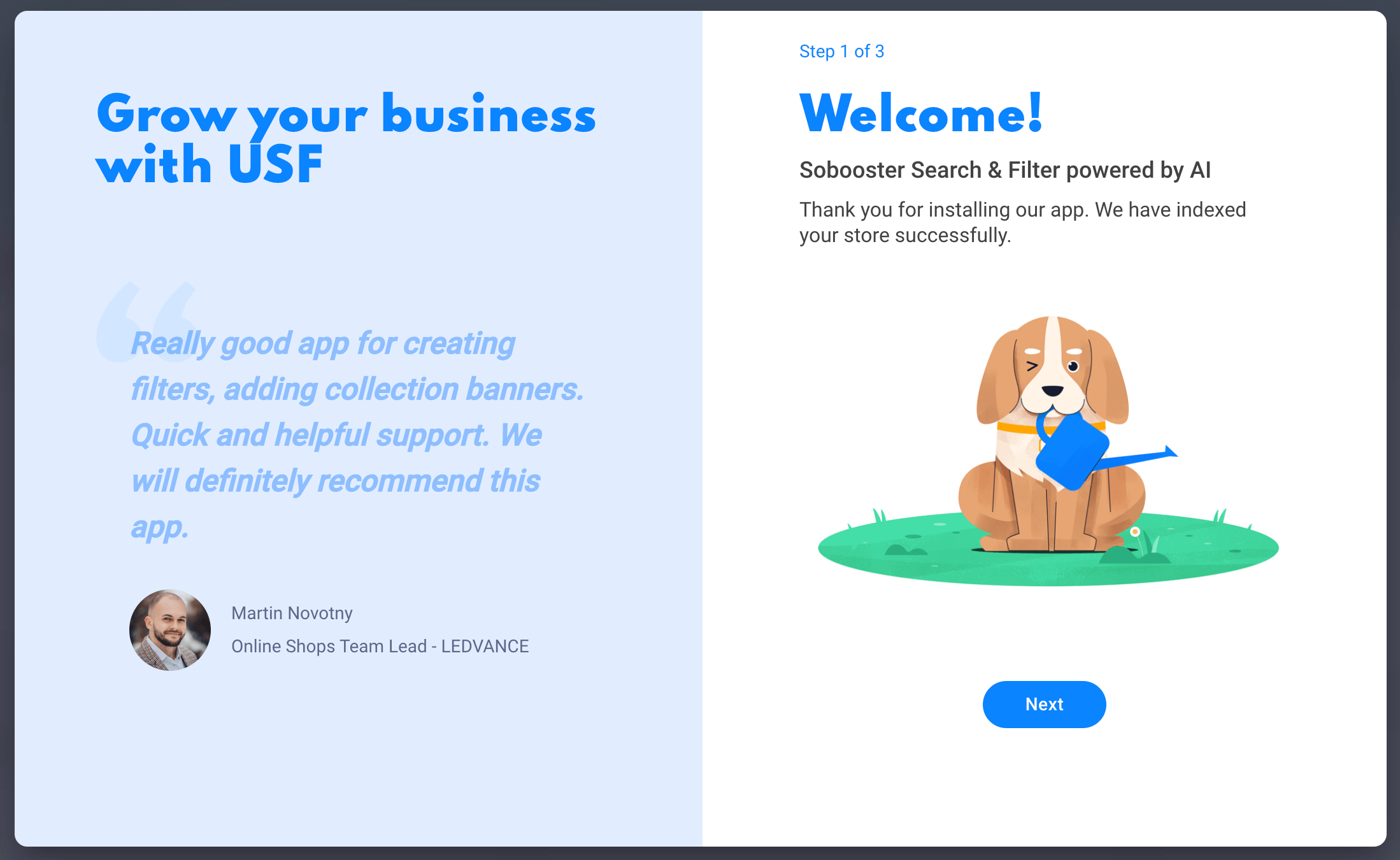
2. Select a theme to implement the widget.
Select the theme that matched your store live theme. You can find your theme by searching the theme name in the Filter box.
If you can not find your theme in the dropdown list, please use the default theme "General - Sobooster".

3. Choose the filtered navigation layout for your store
Our Product Filtering has 2 display styles: Vertical sidebar and Horizontal toolbar. Select the option that matches your store design. You can change the filter layout in the Settings.
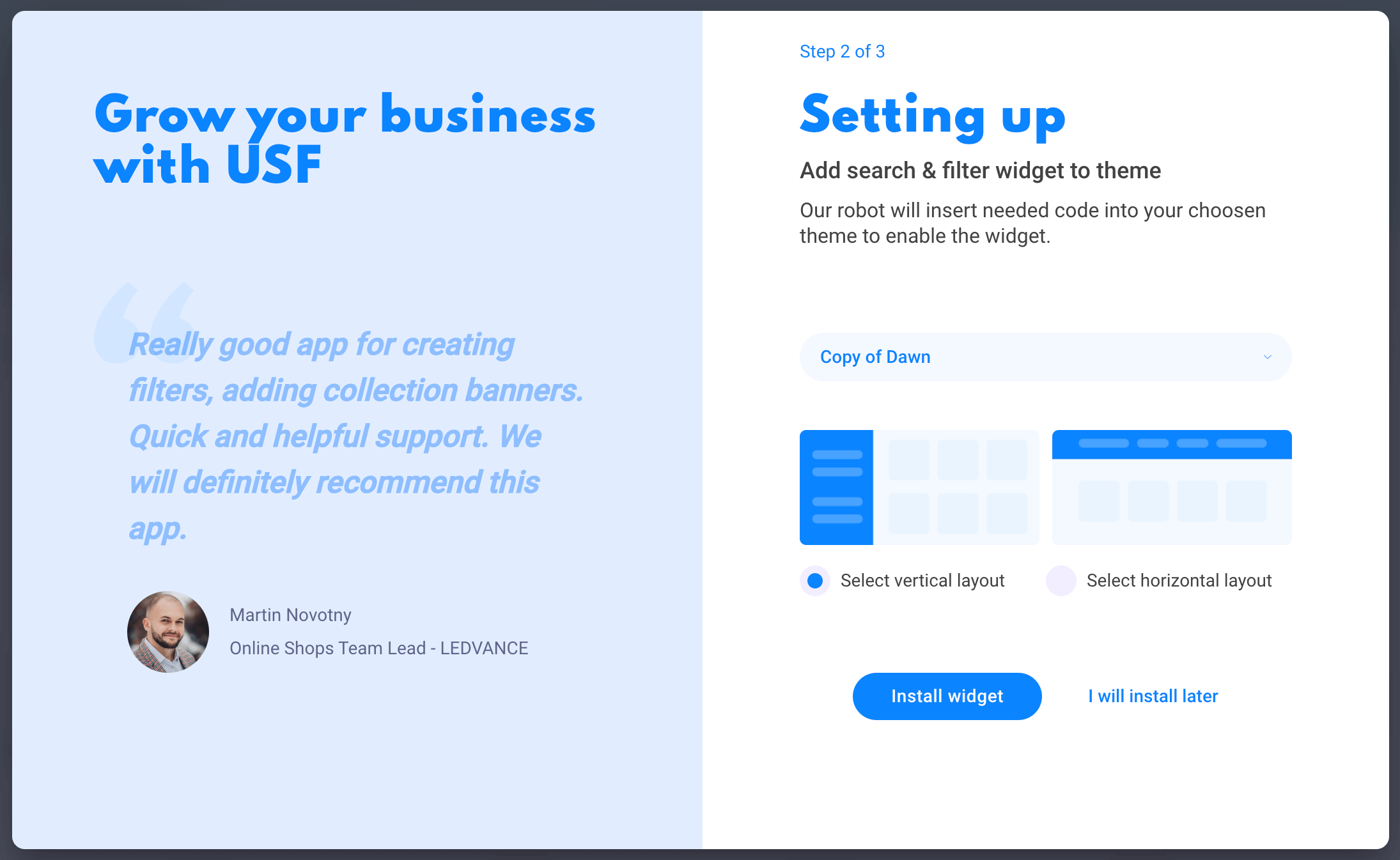
4. Complete the setup process
The search and filter widget has been added to your chosen theme. Click on preview your search page to check the layout and basic search function.
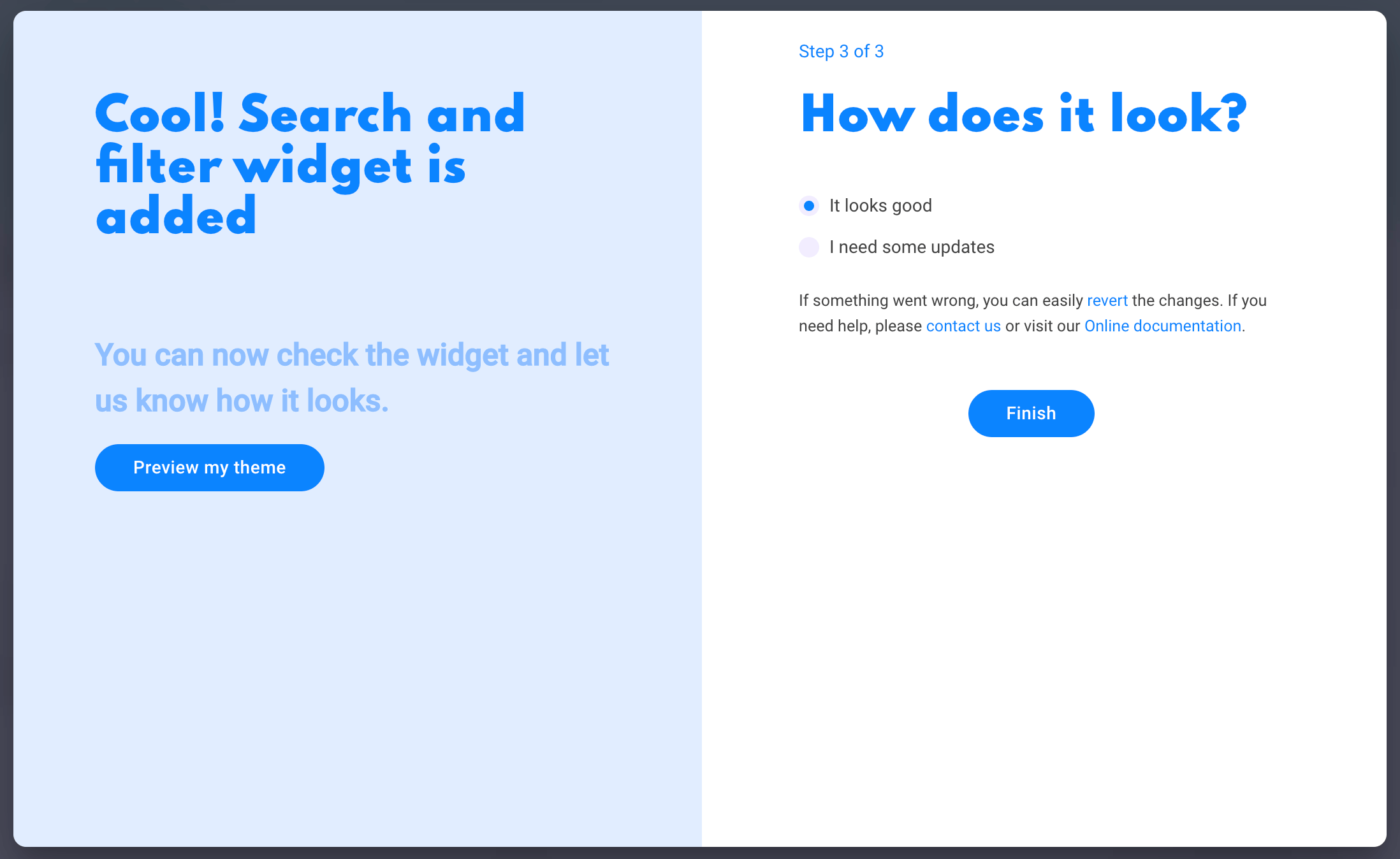
5. Access the Sobooster Search & Filter admin dashboard
Right after enabling the widget, you can immediately access the Sobooster Search & Filter admin dashboard to create filter groups, apply smart merchandising, add search synonyms, and configure advanced settings.
In case you need further support or additional information, please send a request to our support team. We are always eager to solve any issues and find an optimized solution for you
6. Check the layout
By default the app's widget is turned off after installing. This gives you a chance to test how the widget works without affecting the live theme.
You can preview the widget by adding the query parameter usf_preview=1. For example if your catalog url is https://test-store.com/lamps the preview link is https://test-store.com/lamps?usf_preview=1
You can also follow these steps below to turn off the app and check the widget:
- After installing the widget, go to the BigCommerce admin -> Apps -> Manage Apps -> Sobooster Search & Filter -> Settings -> Turn off the option All Ultimate Search solution in your store.
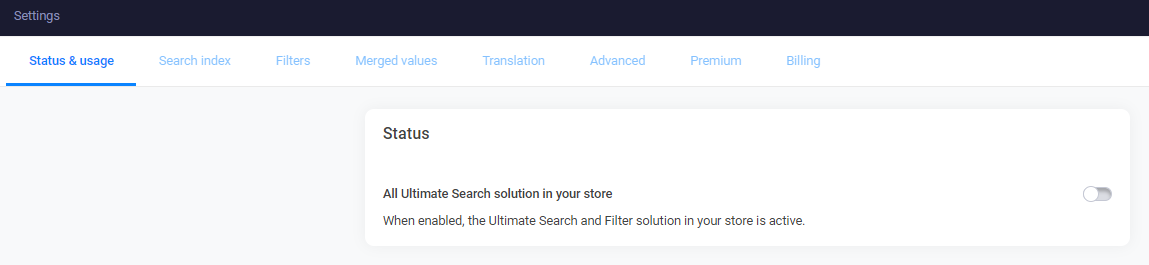
After turning off the app, go to the live store and check the catalog/search page, adding this term
?usf_preview=1to the end of the URL. For example, if your store URL ishttps://your-store.com/catalog, the search page URL will behttps://your-store.com/catalog?usf_preview=1Check the page and make sure that the widget is working properly. Then, you can turn on the app again.
14 Days Risk Free Trial. No credit card required. Cancel anytime.