- Guide
- Merchandising
- Search
Pin products in search
On this page
Pinning is assigning a top position to a product on a collection page or search results page. This can help you promote private-label products or increase profit with high-margin products.
How to pin products on Pin?
- From the admin dashboard, go to Search -> Pinning.
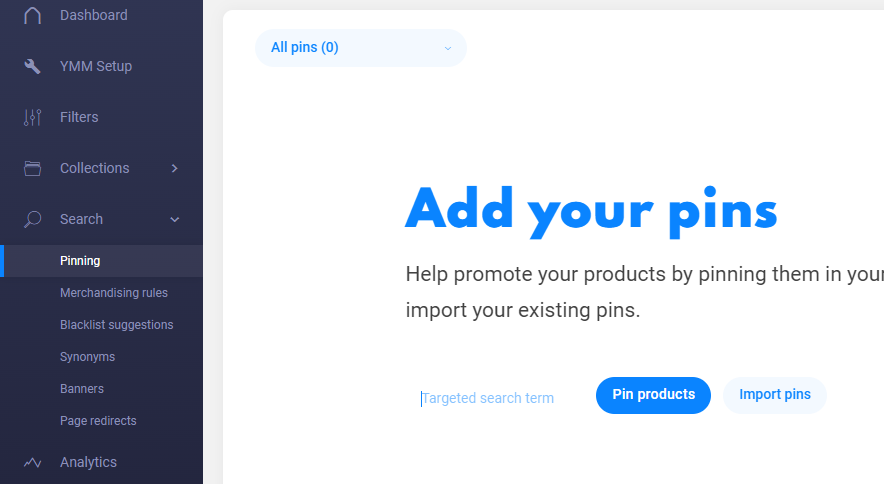
- Click Pin products. The Add Pin Products window will appear.
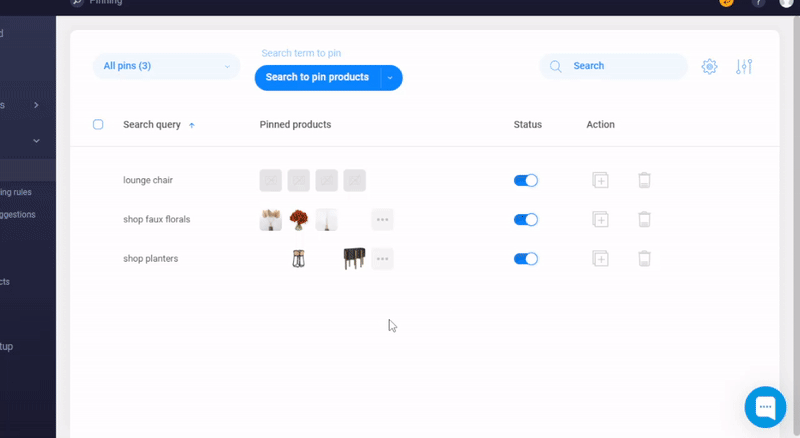
Enter the target search term that triggers the product pinning.
The pop-up window will show a result list for the target search term. Select to Apply the pinning on instant search results and/or search results page.
Click the Pin icon. The pinned products will be added above from the list.
You can select one or multiple products, then drag & drop to arrange their positions.
You can unpin the products by clicking the X icon.
Click Save to complete the process.
14 Days Risk Free Trial. No credit card required. Cancel anytime.